LEA 2-Step Device Management
How Do I Manage My Registered Devices?
You can use the device management portal to:
- Add an additional device
- Change your delivery options
- Remove a registered device
To access the device management portal:
(This needs to be done on a computer, and you will also need a registered device)
- Visit lamar.edu/lea2step
- Click on the Manage your Registered Devices button.
- Enter your Lamar email address and click Next
- On the LEA login screen, login with your LEA username and password.
- Verify your 2nd Step.
- Choose to either add a device, make edit changes, reactivate, or remove a device.
- Click Logout when done.
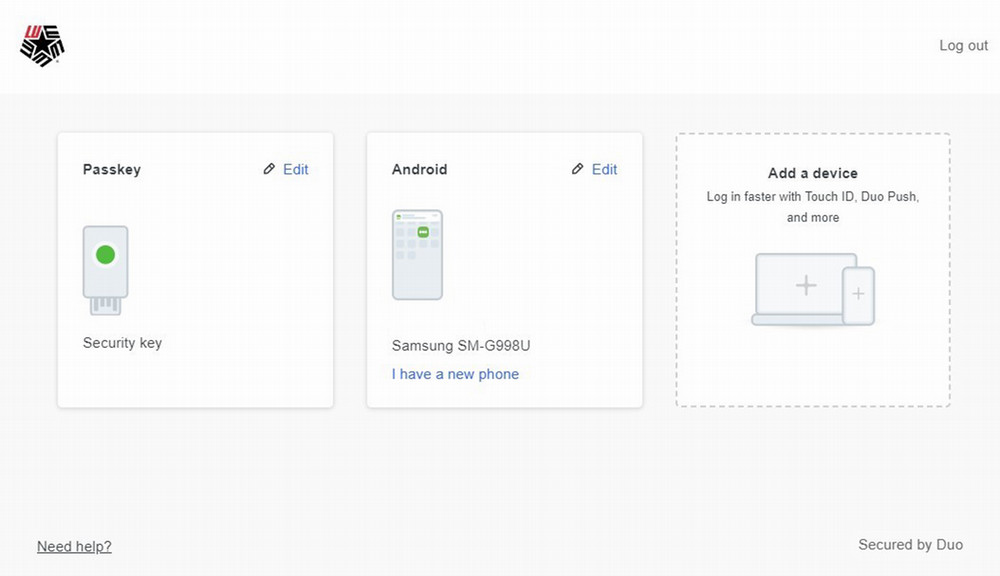
What Happens if I Lose My Phone or Any Other Mobile Device Enrolled in Duo?
If you don't have any other devices enrolled in Duo, contact the IT Service Desk immediately at (409) 880-2222 or email [email protected] to get assistance with resolving the issue.
If you have another device enrolled (e.g., a tablet), log into a Device Management portal. Click the Edit next to the mobile device you want to remove and then Delete it from your account.